Heptabase for Teaching - Lesson Plans
For storing, organizing, and creating lesson plans, Heptabase is better than OneNote, DEVONthink, and Obsidian.
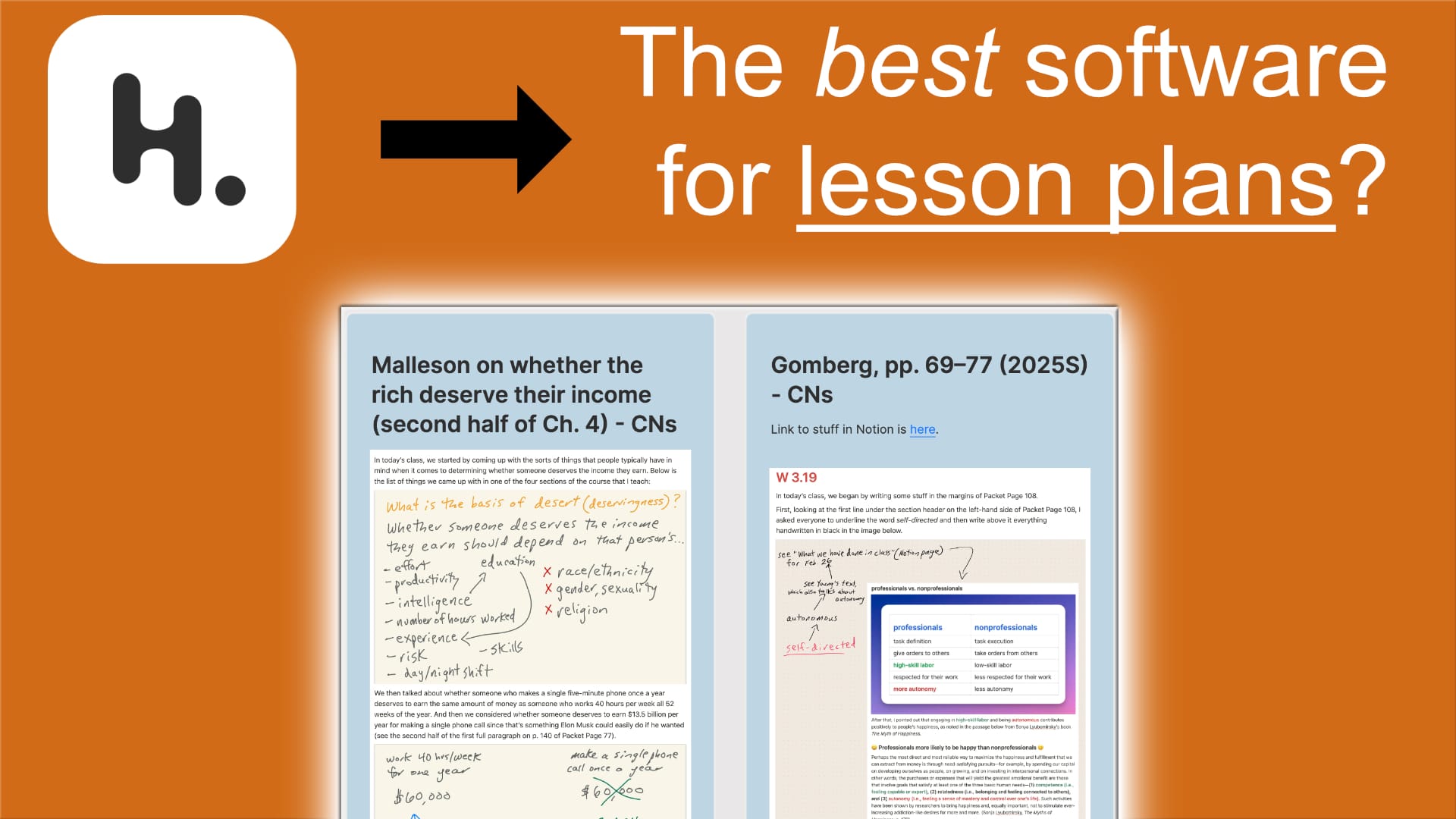
To watch the video, click here.
Transcript
If you’re a teacher who has to create a lesson plan for each day you teach, you know how helpful it can be to have past lesson plans that you can quickly pull up and refer to.
But what is the best way to store and organize those lesson plans?
In my 20 years of teaching, I always wanted to answer that question, but I also didn’t see it as a problem that I absolutely had to solve, so I settled for ways of storing and organizing my lesson plans that weren’t great but for my purposes were definitely good enough.
But when I started using Heptabase to store and organize my lesson plans, the solution to my non-pressing problem presented itself.
In this video, I will explain the problem I was trying to solve and then lay out the solution that I believe Heptabase is uniquely well suited to provide.
The problem I wanted to solve
I’ve been teaching philosophy courses at the college level for over 20 years. Pretty much every class period in the courses I teach is focused on a text by a particular author.
But during any given semester, I do and I also don’t want to organize my lesson plans alphabetically by author name. Or rather I do want to be able to organize them that way, but I also want to organize them chronologically.
For example, this semester during which I am currently teaching—Spring of 2025—I want to be able to view my lesson plans in chronological order. However, whenever I create a new lesson plan based on a text I have taught in previous semesters, I want to be able to view my lesson plans by author in alphabetical order because that makes it easier to create a new lesson plan based on previous ones, as I will show later when we look at how I organize my lesson plans in Heptabase.
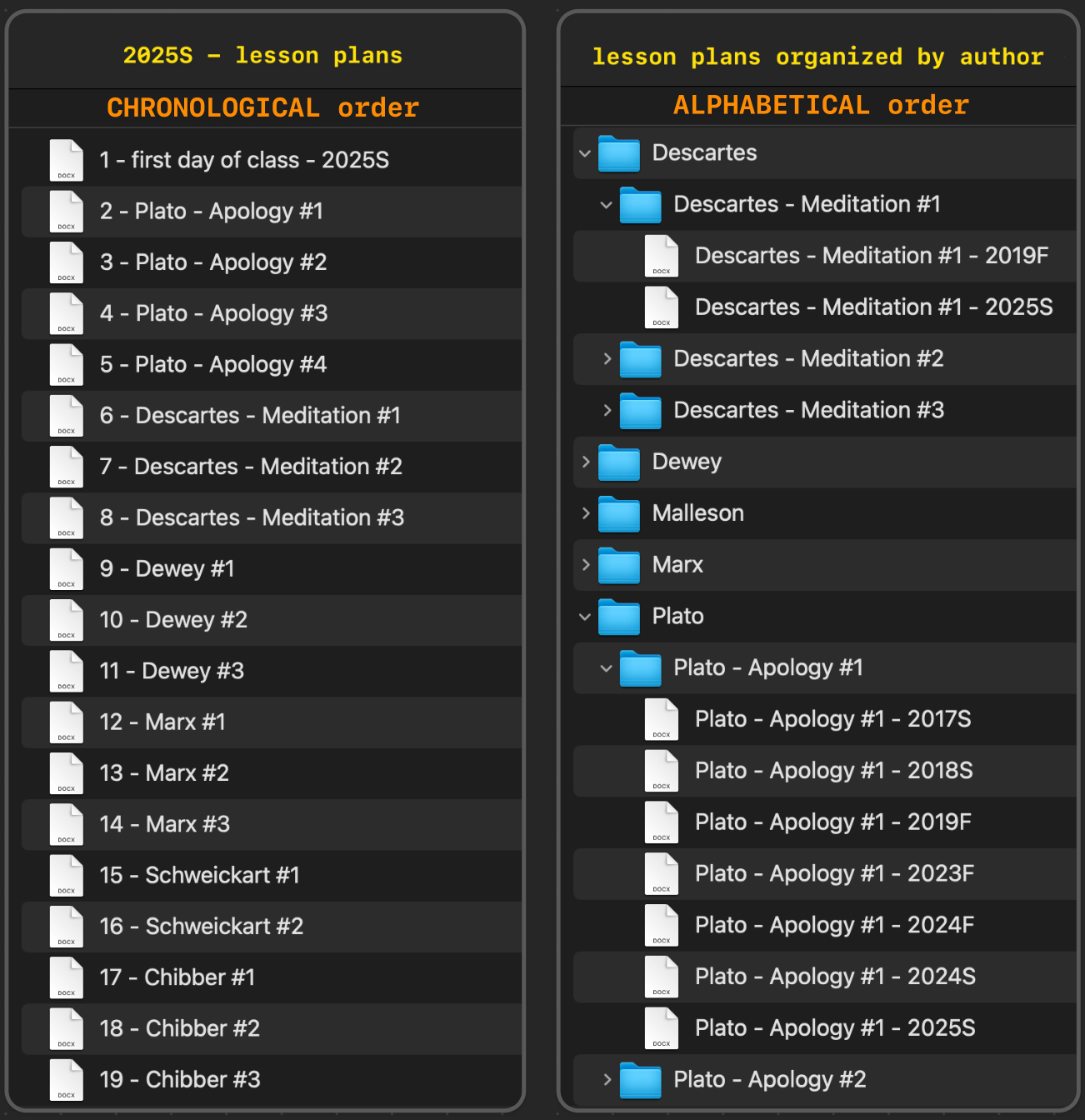
If I store and organize my lesson plans as files within folders in the Finder on my Mac computer, as is shown here, the only way I can organize them both chronologically by semester and alphabetically by author name is by creating duplicates of my files.
For example, I would have to create two copies of my lesson plan for the first few pages of Plato’s Apology, which I have here given the title of Plato’s Apology #1. One of those I would store in my Spring of 2025 folder, where lesson plans are organized chronologically, and the other I would store in a folder containing all lessons plans, where lessons plans for each author are stored alphabetically.
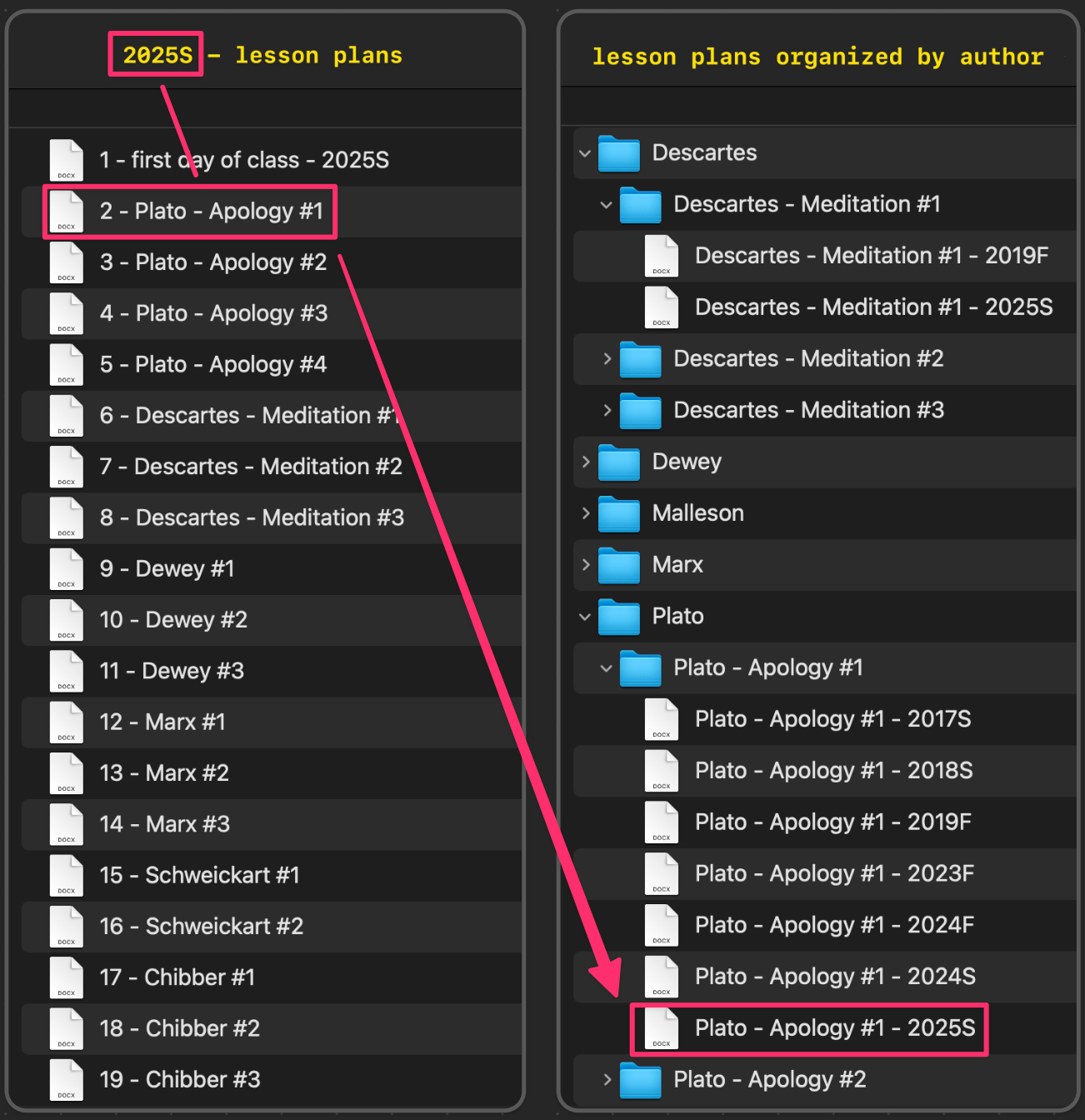
One problem with this way of doing things is that I use two times as much storage space as I would prefer to. That’s not a major problem since each of the duplicate files take up very little disk space.
A bigger problem is that if for some reason I make changes to a lesson plan after having created a duplicate of it, then I will need to make the changes in both files—or else make the changes in one file, copy the file, and then replace the original duplicate with the new file.
Again, that’s not a major problem, but if there’s an easy way to avoid it, then it’s enough of a problem. And it turns out there IS an easy way to avoid it—provided you have the right software. The right software lets you create not just duplicates but also replicants.
Replicants (and DEVONthink)
I get the term “replicant” from DEVONthink, which, by the way, is an app that works only on Apple devices. Since Heptabase also lets you create replicants, I’m going to spend a little bit of time here explaining what they are.
Replicants are different from standard copies of documents. In other words, they are different from what up until this point I have been calling “duplicates” (which is what they are called in DEVONthink as well).
I asked Perplexity to explain the difference between replicants and duplicates in DEVONthink, and it included this table in its response:
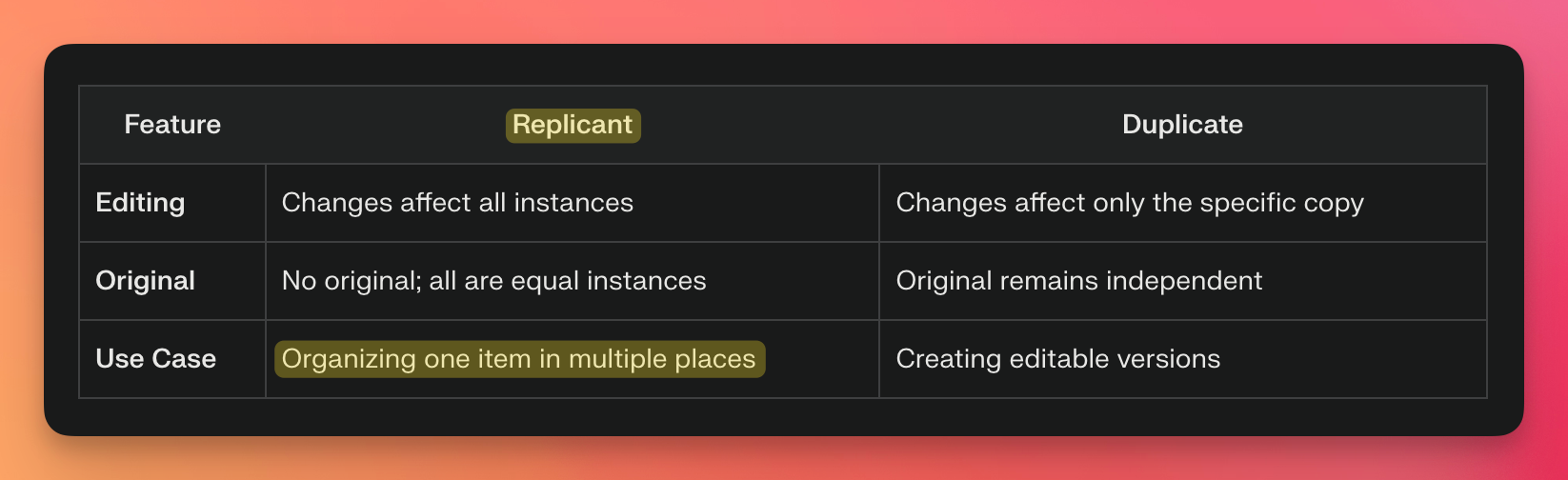
As you can see in the parts I have highlighted in this table, using replicants lets you organize one item in multiple places. But what exactly is a replicant? That’s explained in the rest of Perplexity’s response.
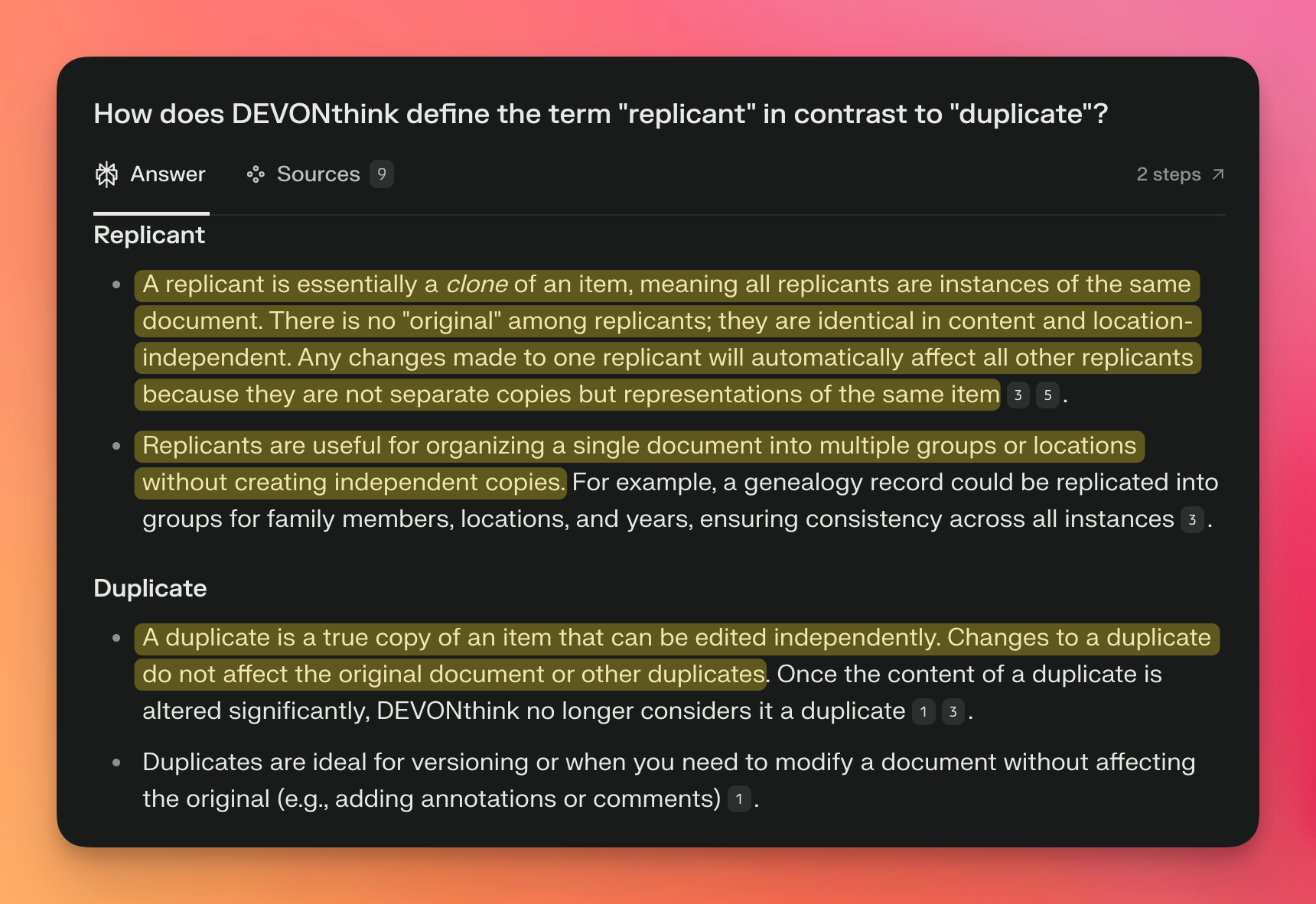
Let’s look first at what is highlighted right underneath the term “duplicate”: “A duplicate is a true copy of an item that can be edited independently. Changes to a duplicate do not affect the original document or other duplicates.”
Now let’s see how a replicant is different from a duplicate. As it says here, “A replicant is essentially a clone of an item, meaning all replicants are instances of the same document. There is no "original" among replicants; they are identical in content and location- independent. Any changes made to one replicant will automatically affect all other replicants because they are not separate copies but representations of the same item. Replicants are useful for organizing a single document into multiple groups or locations without creating independent copies.”
So, using replicants is the way to avoid the two problems I noted earlier when we were looking at storing duplicate files within folders in the Finder on my Mac.
The problem with replicants in DEVONthink
You cannot imagine my excitement when I learned about replicants in DEVONthink.
And yet, after experimenting for a while with using replicants to store and organize my lesson plans in DEVONthink, my excitement waned. That’s because I find the process of creating replicants a bit too cumbersome.
Here you can see the two ways to create replicants in DEVONthink. The first requires multiple clicks as well as searching for the folder you want your replicant to be stored in. The second way is faster: rather than right-clicking on the file to invoke the context window, I hold down the option and command keys while dragging the file into the other folder.
Neither way takes very much time, but still I didn’t like doing it—in part because I would always forget the keyboard combination for the quicker way of doing things; in part because I didn’t like having to open Word files, whether that be within DEVONthink itself or by opening up Microsoft Word; and in part because I don’t like using Word all that much.
So rather than use DEVONthink to store and organize my lesson plans, I went back to doing what I ended up doing for over ten years, which was use Microsoft OneNote.
OneNote
OneNote does not have replicants as a feature, but what I always liked about using OneNote is that I can rapidly open different lesson plans in it.
And unlike with Word documents that open in different windows that I would then need to move around on my computer screen, the OneNote pages containing lesson plans open within the same window—the window containing OneNote.
Moreover, whereas with Word documents I would eventually need to close whichever ones I opened, each OneNote page closes on its own as soon as I move to a different page, which is great if what I want to do is look through my lesson plans for the semester during which I’m currently teaching—in order to find, for example, a point I made in an earlier class about one author that I want to remind my students about when we discuss a new author.
These and other things about OneNote made me happy to use it for storing and organizing lesson plans. The fact that it doesn’t let you create replicants became a non-issue for me, especially since the only app I knew of that could create them—namely, DEVONthink—makes it somewhat of a hassle to do so.
But then I realized that Heptabase gets rid of that hassle, has many of the same features that I like about OneNote, and also makes it easy to open several lesson plans side by side.
Heptabase
No transcript for remainder of the video, which is a walkthrough of my Heptabase setup.