How to use "Search and replace" and "Replace all" in Obsidian
Below are instructions on how to use Obsidian's "Search and replace" and "Replace all" features.
1. Invoke search and replace
To access this feature, make sure you're on the page in your vault you want to change the title of and then do one of the following:
- At the top right of a page, click on the three vertically arranged dots (these might have a different appearance depending on what Appearance you're using with your Obsidian vault) and select
Replace...from the drop-down menu. - Invoke the Command Palette (Cmd/Ctrl + P), type "replace," and then select "Search & replace in the current file."
- Use the keyboard shortcut Cmd/Ctrl + Option + F.
Using any of the above will open up at the top of the page what you see below.
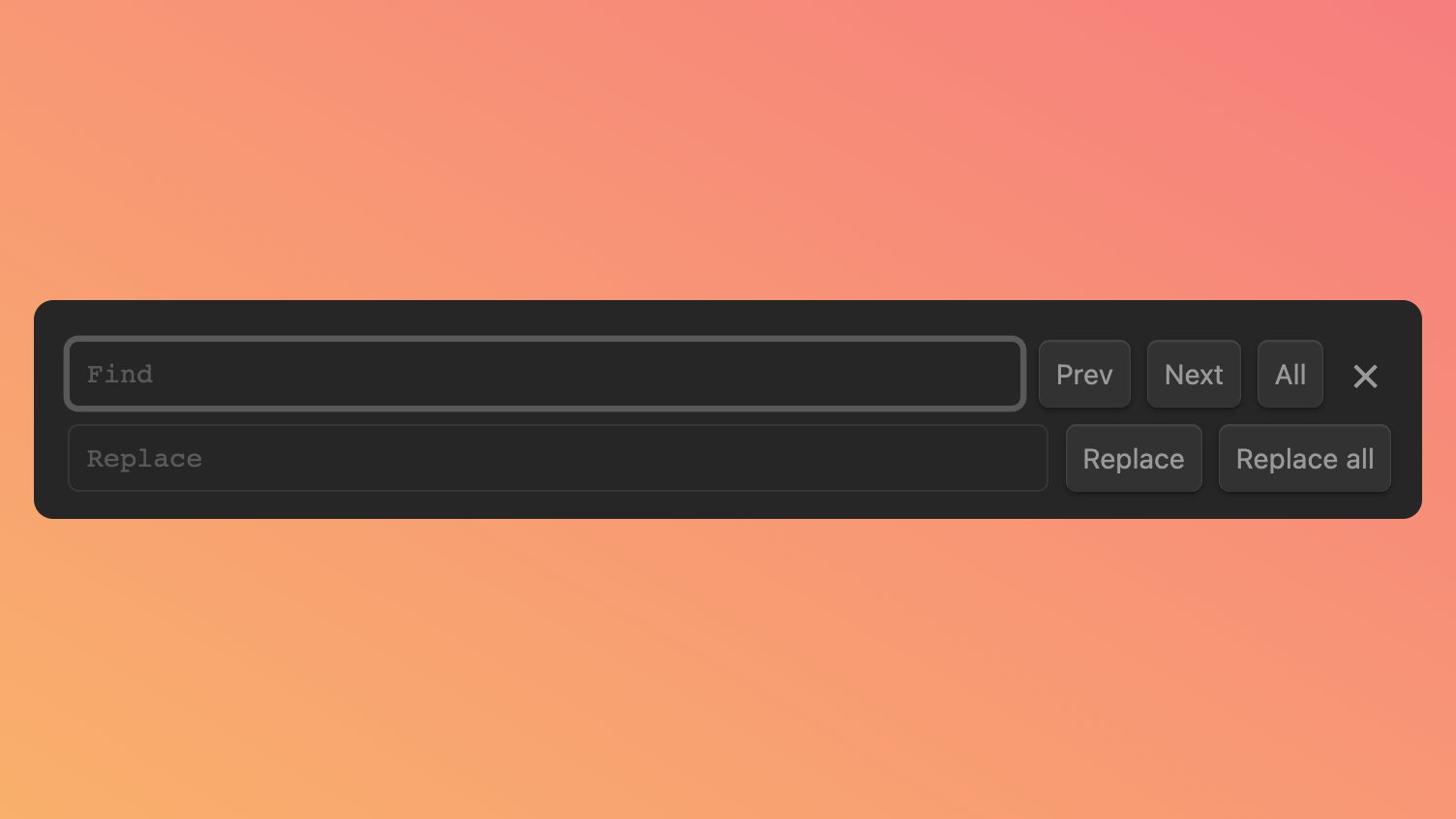
2. Replace all
Once you have invoked "Search and replace," follow these steps:
- Copy the title of the document and paste it in the "Find" bar.
- Paste the same title in the "Replace" bar and make to it the changes you want to make.
- Hit the "Replace all" button.
Want to make changes to lots of pages at the same time?
The process laid out above makes sense to use only if you're occasionally changing the titles of pages one page at a time. If you want to change the titles of all pages in the same way (for example, if you decide you want every book page in your vault to start with a "b" and a hyphen), you might want to look for instructions on opening your Obsidian vault in the Visual Code Editor to use its search-and-replace function. It's actually pretty easy to do, even if you know not a thing about coding. This link should take you to near the beginning of a video in which Nicole van der Hoeven explains how to do search and replace in Obsidian with the help of VS Code with Obsidian. Another video that walks you through the process is here.